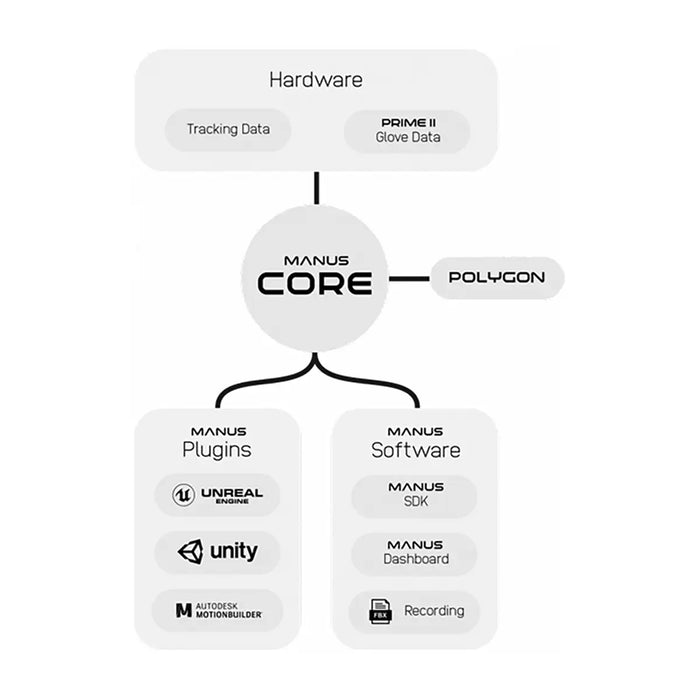
Manus Core Pro | Perpetual License
Sold out
Original price
$ 2,499.99
-
Original price
$ 2,499.99
Original price
$ 2,499.99
$ 2,499.99
-
$ 2,499.99
Current price
$ 2,499.99

